Have you ever been playing WoW and thought “I wish that
there was something in the interface to help me to do this”? That is where
addons come in. They are little bits of code that modify the game interface to
allow you to customize how it works. Some of them are small changes and some
are big changes. Some of them are very simple to use while others require time
and effort to configure.
Addons are written by fans, not by Blizzard, so you might
also be wondering if addons are safe to install. Fortunately the answer is yes.
Addons are normally downloaded as just a simple zip file that you unzip into
your Blizzard AddOns folder, so unlike a normal application with an installer
they cannot install other “bonus” software in the form of malware or viruses
There are a few web sites that specialize in collecting WoW
addons. Some of the larger ones are:
http://www.curse.com/addons/wow
(probably the largest and most popular site)
http://www.wowace.com/(a more developer-centric site)
These sites allow you to browse their collection of addons,
provide some basic information about what each addon does and which version of
the game it is compatible with (at least according to the addon author). Note
that addons that are not quite up to the most current version of the game might
still work, so they might still be worth trying out. In order to get those to run, you'll need to check "Load Out of Date Addons" in your Add-on panel prior to logging into the game.
Once you have found an
addon you want to try you can download it as a zip file. The zip file will
contain one or more folders. To install the addon you unzip these folders into
your WoW AddOns folder. On a Windows OS this folder is C:\Program Files
(x86)\World of Warcraft\Interface\AddOns. On a Mac OS, open the zip file into
your Downloads folder. Then you can just drag the AddOn from the Download
folder to Interface/Addons. Once you have all your addons in the right folder, do a quick restart of your computer. Some addons, and it's not always stated in the text, need that restart to start working.
Once you have started down the addon road be aware that you
will probably have to update at least some of your addons each time there is a
major game update. I spend a few minutes checking on addon updates each time
there is a major game update. There is even a free addon management application
from Curse that will do this for you, available at http://www.curse.com/client (although only the PC version is
supported at this time). This might seem like a bit of a hassle,
but it's worth it! The payoff is a much improved game playing experience.
On Macs, if you're checking your update, look for the date
the Addon was created or updated. It will be to the right in your Interface/Addon folder. Then check it with the date the Addon was updated. If they are different,
you'll want to update. Do the same thing for adding the Addon and drag the
update to your folder. You'll get a dialog box asking if you want to update.
Click "yes" and the new version overwrites the old.
Simple Addons for Combat
For some casual players, spending a lot of time finding,
installing and configuring addons seems like a big commitment. It is true that
some addons do require quite a bit of time to configure. But there are also
some simple but still useful addons that take little or no setup, but that will
improve your game play. Here are a few
that I have found that will help you during combat.
Note that this is not a comprehensive list. Probably the
most recommended addons for combat are Deadly Boss Mods (or DBM), a DPS/Healing
meter like Recount or Skada, and for healers, a healing addon like Vuhdo or
Healbot. Some guilds require DBM or BigWigs. Those addons require quite a
bit more commitment to setup/update/configure than the simple addons covered in
this article.
GTFO
Get out of the fire! This addon plays a sound when you are standing in bad stuff, or just too
close to someone else who is radiating bad stuff, not that any of us ever gets
distracted by shiny things and stands in the fire, nooooo. I especially like this addon when I am
healing, as I can get a bit of “healer tunnel vision” and miss the fire at my
feet.
You can use this addon without any configuration. If you
want to customize it you can use the main game menu (by default press the Esc
button on your keyboard) then select Interface, and then use the Addons tab and
pick your addon to see the GTFO settings.
Omen Threat Meter
 This addon creates a small window that lets you see who is
the most threat to the target, so that you can see who is on top on the aggro
list. You might think that only tanks care about this, but consider this:
This addon creates a small window that lets you see who is
the most threat to the target, so that you can see who is on top on the aggro
list. You might think that only tanks care about this, but consider this:
·
If you are a dps and you are very close to topping the threat chart you might
want to think about ways to dump threat or you will be tanking next (and if you
are a “dps watcher”, that is someone who lives to top the dps charts, keep in
mind that a dead dps does no damage, so staying alive is good for your damage
numbers).
·
If you are playing a class that has a pet and your pet tops the threat chart
you will know your pet is generating aggro. You'll need to check if you have
Growl on. It's easy to forget when you go from solo to group play and use the
same pet for both.
·
If you are a healer and you are topping the chart, your heals might be a tad
overpowered for the group you are with. If you have a “threat dumping” spell,
it might be time to cast that. Or if you think you might be over healing this
might be the time to do some more targeted healing instead of AOE heals.
·
If you are a healer in a raid and you want to know which tank is the current
target, then you will be able to tell by seeing who is topping the threat
chart.
Omen has a LOT of settings, but you
don't have to worry about them if you just want to use it for its basic purpose
of showing an ordered aggro list. When it is first installed it will open in
the center of your screen, so you will probably want to grab the Omen title bar
and drag it to the side. Once you have it positioned where you want it you
should probably lock it in position so that you don't accidentally move it
during combat. To do this right click on
the Omen title bar and select Open Config and check the “Lock Omen” option.
While you are in the settings window you can look around, but you don't need to
change anything else to use this addon. Personally I also like to change the Alpha to 70% or less, so that it's
semi-transparent allowing me to see a bit of what's under the window.
CoolLine Cooldowns
Many spells have a cooldown, that is once you cast a spell
there is a set time you have to wait before you can cast that spell again. This addon shows a timeline bar, and each
time you cast a spell with a cooldown it places an icon for that spell on the
timeline, which then slides down the timeline as its cooldown ticks down,
expanding to a bigger icon just as it becomes usable again. This give you a single place to look for a
visual representation of how long it will be until your spells are ready again.
I find this is especially nice when you are trying to get
the timing right for a sequence of spells that work best together. One of those “cast A first to give a boost to
all subsequent spells, then B and C”. CoolLine lets me see if A, B and C are close enough together in time to
make it worth waiting for all of them to come off cooldown at around the same
time.
It's also nice for those abilities with longer cooldowns,
where the standard spiral cooldown display just does not give enough
granularity, for example, to let you see if the cooldown is 10 second or 2
seconds.
TomTom and TomTom Ping
TomTom and TomTom Ping are two related addons. TomTom gives you the basic functionality, and
TomTom Ping expands upon that to give you a bit more.
TomTom is great all on its own. It shows you where you are
in the world using X,Y coordinates, and lets other people give you directions
using a TomTom way point marker. If you
like to look things up on www.wowhead.com,
then they often give coordinates (something like: 50.6, 23.4) and you can type
/way 50.6 23.4 into your chat panel and
a TomTom marker will be placed on your map to show you where to go.
Once you have TomTom, extend it by getting TomTom Ping,
especially if you are going to group up with others. Once TomTom Ping is
installed you can enable one little setting (as shown in the screen grab
above), and then any time you click on someone in your group, you will be shown
an arrow that points toward that person and shows you how far away they
are.
How many times have you been with someone and they say “come
to where I am” and you can't find them?
Or you are trying to heal them and they run out of healing range? With TomTom Ping as long as they are your
current target you will know which way they went. Of course, if they ran right
into the fire or straight at the boss, at least you'll know that's NOT where
you want to go.
These easy to install addons will make combat a less
daunting event. In my next column, I'll talk about simple addons for the economic
side of the game
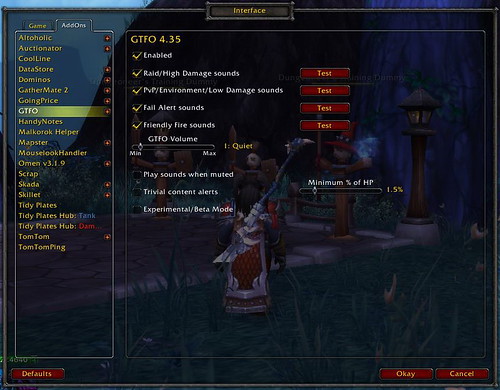
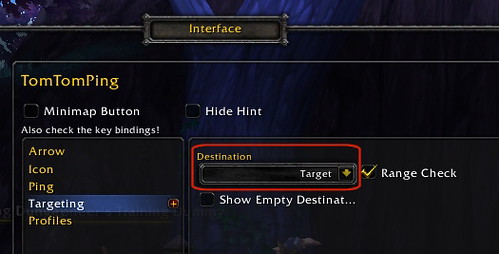
No comments:
Post a Comment